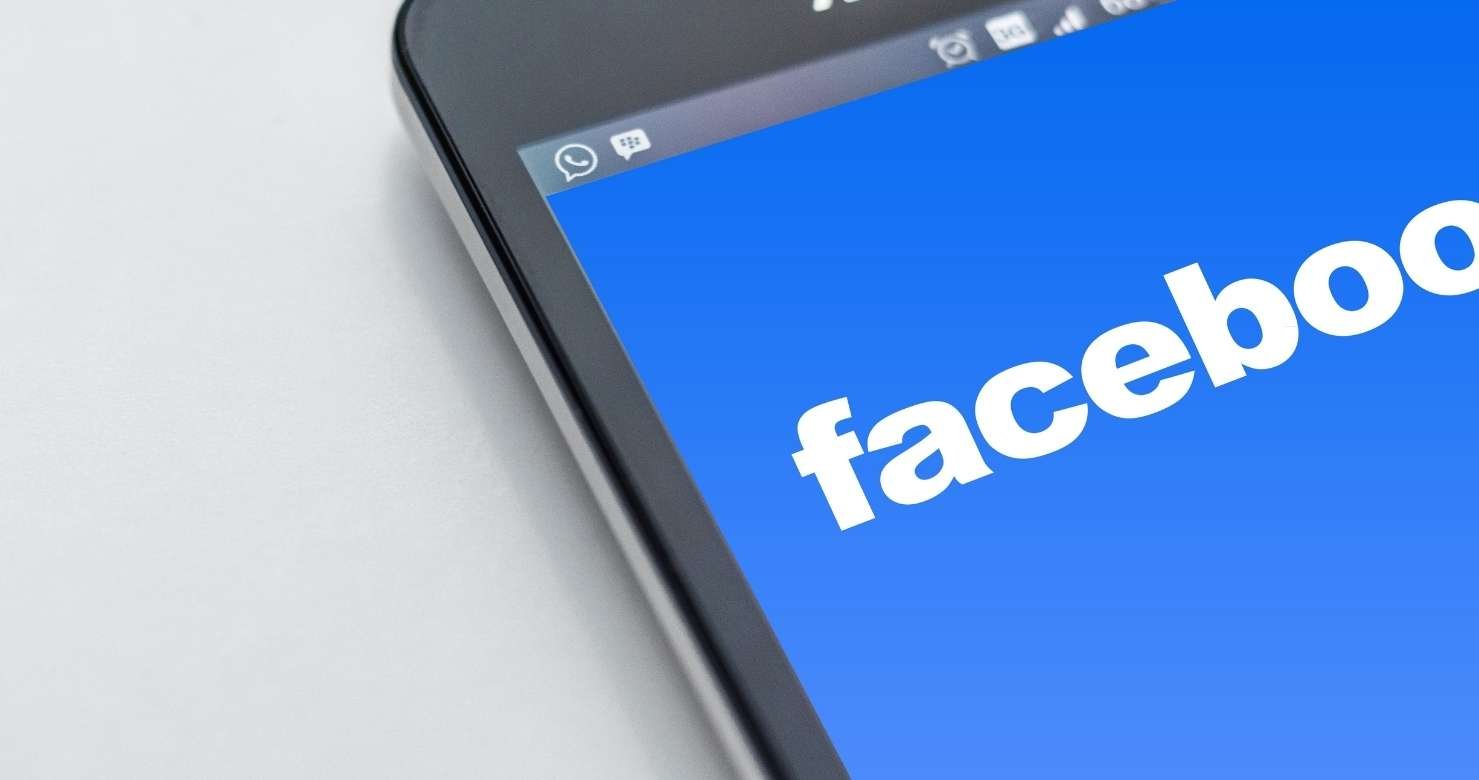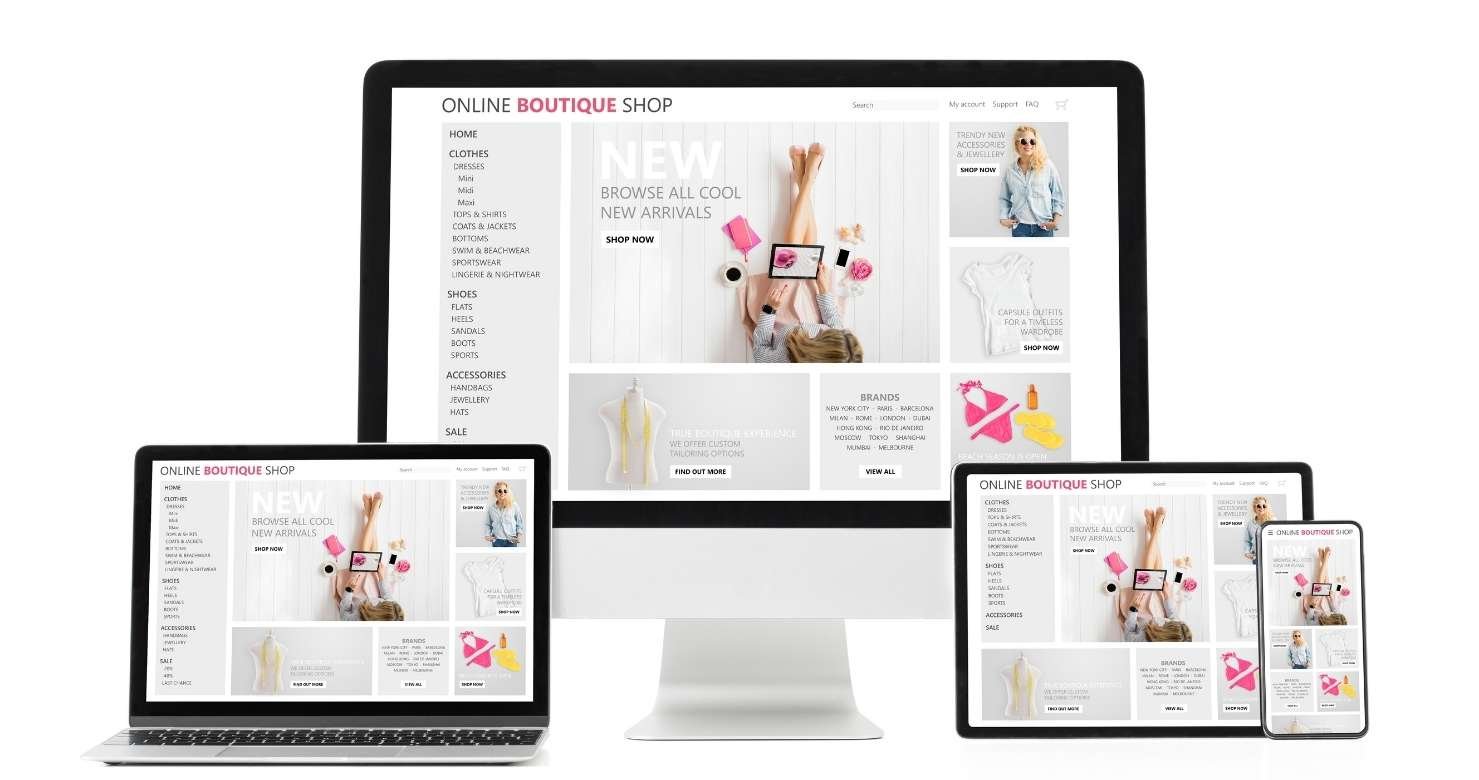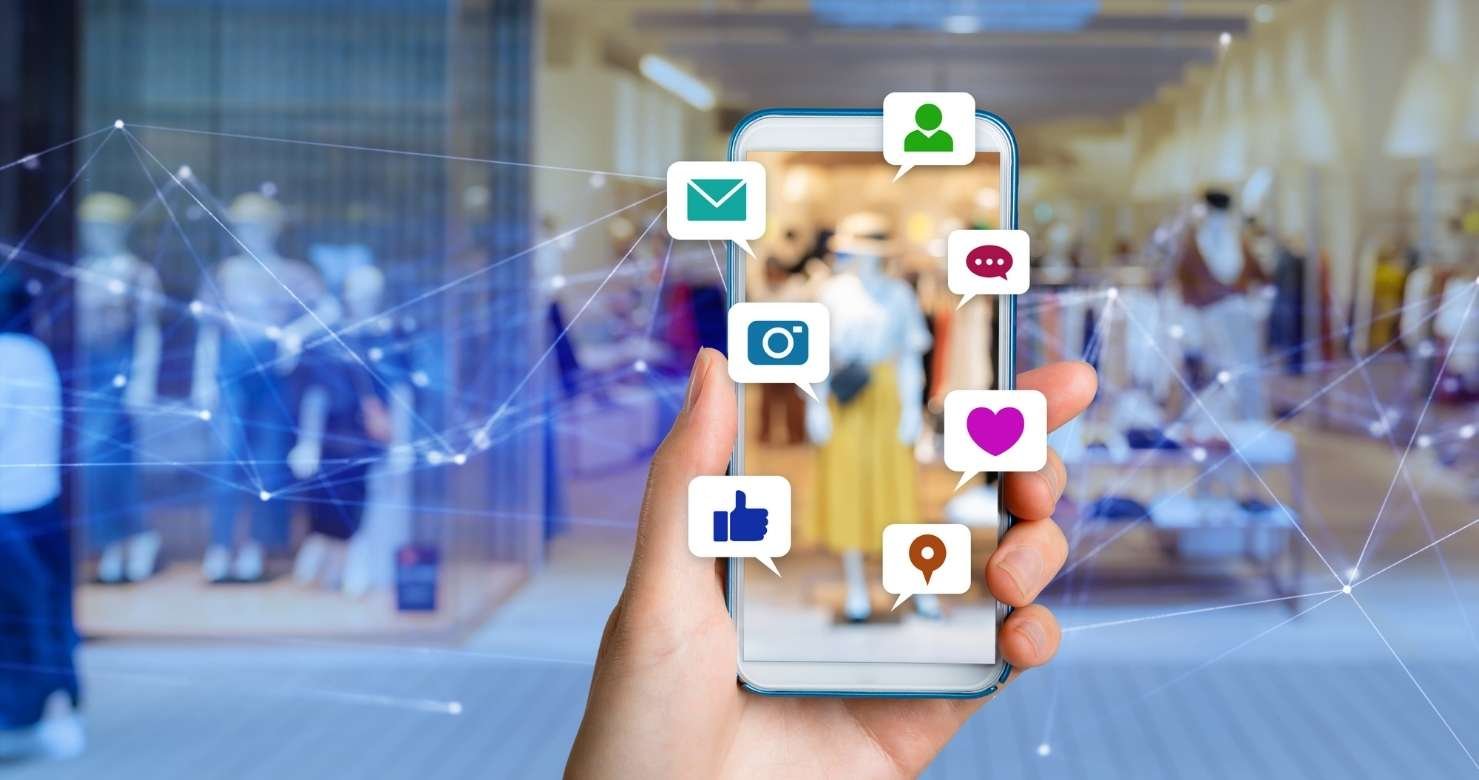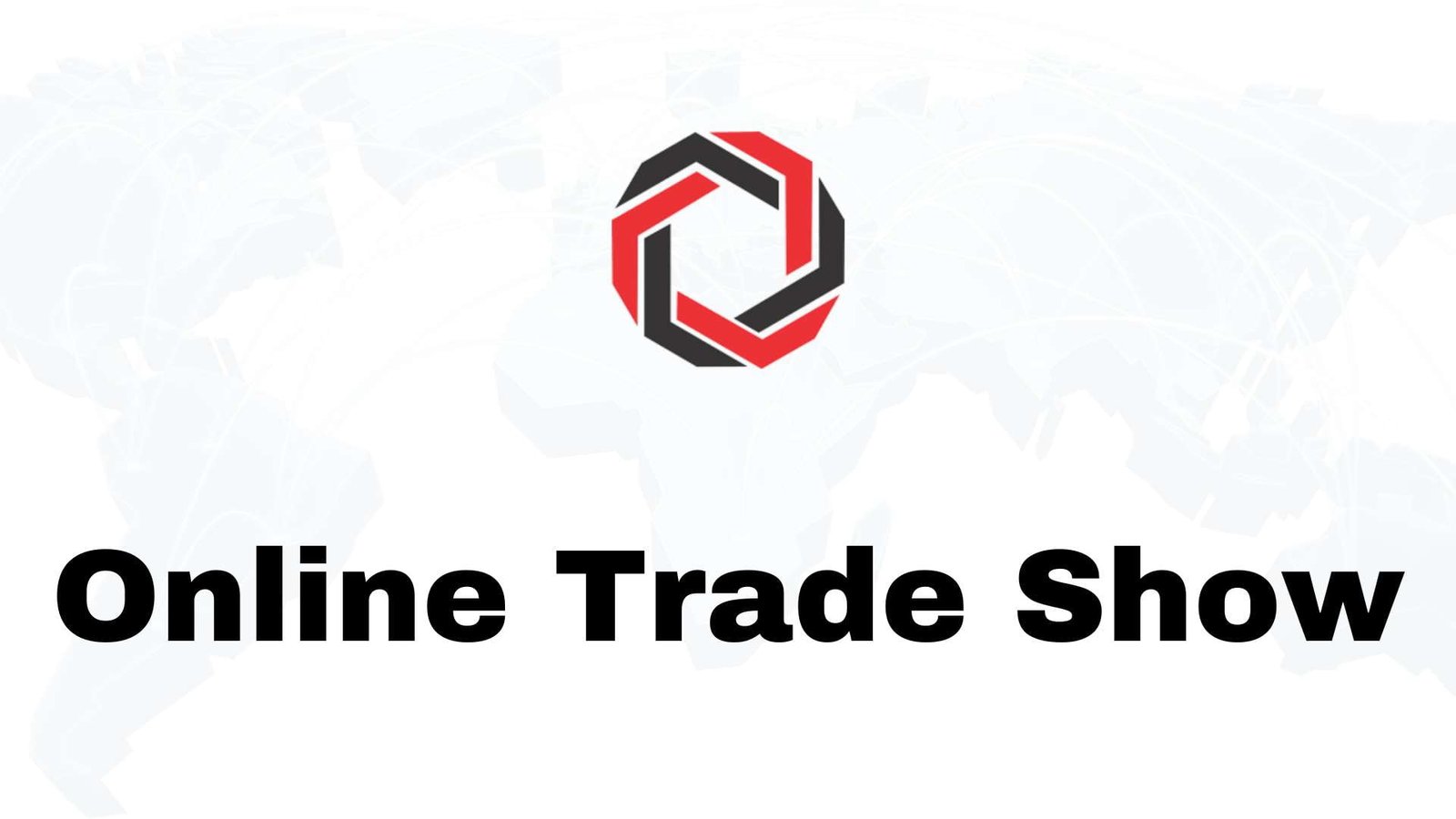What is Facebook Catalog & how do you set it up?
Do you own an e-commerce business? Are you advertising on social media? Facebook & Instagram are two great platforms that are essential for online businesses to sell their products!
Facebook & Instagram have a fantastic tool called Catalog Manager which allows companies to store a catalogue of their products to then use in social media ads. You can connect your catalog to different channels to show people your items, including Instagram Shopping, dynamic ads, collection ads, Page shops and more.
One of the major benefits is creating dynamic ads using your catalog. Dynamic ads automatically promote your inventory to people who have expressed interest on your website. Dynamic ads look exactly like other single image ads, carousel ads or collection ads on Facebook, Instagram and Audience Network.
Have you ever been on a site and viewed a product, or even added it to your cart but decided not to buy, and then those exact items pop up on Facebook? Those are dynamic ads!
Setting up Catalogs can be easy if you have one of these select e-commerce platforms that have plugins:
If you do not have one of these e-commerce tools you can create a Catalog manually, it just will take a bit more time!
To start you will need to make sure you have set up your business manager. Business Manager is a fantastic tool that every business should have set up no matter what sector they are in. Business Manager allows you to create ads in more detail and gives you essential analytics to help you better understand what is working and what is not working.
Once you have created your Business Manager you will need to make sure you install your Facebook Pixels, you will need your coder or digital marketer to install this for you. You will also need them to add in specific codes to be able to create Dynamic Ads, such as ViewContent, Add to Cart and Purchases. Send your developer to this page and they should know what to do from there!
When you have all this done it is time to set up your Catalog!
To create a new catalog:
- Go to Catalog Manager at facebook.com/products.
- Select Create Catalog.
- Select your inventory type followed by Next.
- If you selected Ecommerce (products), select how you want to add items to your catalog:
- Select Upload Product Info to add items yourself.
- Select Connect Ecommerce Platform if you host your products on an ecommerce platform. You may not need to create a catalog here if your platform has an integration with Facebook to import products. Learn more about connecting with ecommerce platforms.
- Select the Business Manager account or personal account that your catalog belongs to. We recommend selecting a business account because this unlocks more channels to use your catalog, including Instagram Shopping. It also lets you assign other people permissions to work on the catalog. You must be an admin of the business to select it.
- Enter a name for your catalog.
- Select Create.
Now to add your products to your new Catalog! There are a few ways that you can do this:
- Add items manually: Add items one by one using a form.
- Bulk upload: Use a data feed (spreadsheet file) in CSV, TSV or XML format to upload multiple items. You can upload a file once or set up scheduled uploads. We now also support Google Sheets.
- Facebook pixel: Import and update items automatically from your website.
The best way depends on several factors, including your inventory size, inventory type and how frequently your inventory changes.
This chart from Facebook demonstrates which might be the best options for your company.
If you want to help or more information on how Richart can help improve your online presence, then contact one of our Social Media specialists today!